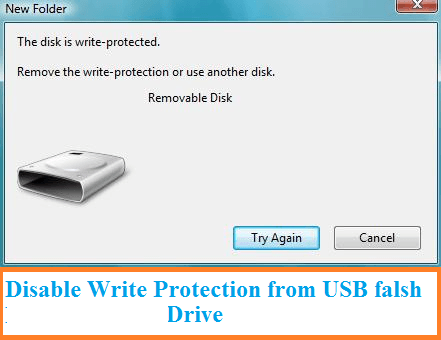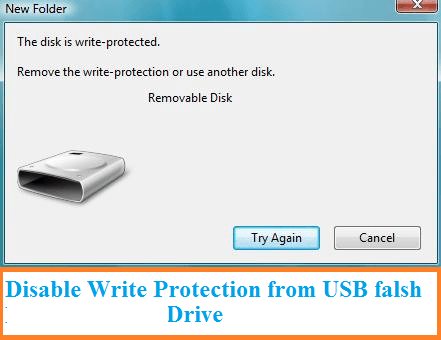While using USB flash drive or memory card, you may have to face the issue of write protection especially when you want to edit or delete any file or folder and you wished to disable write protection from that sd card, pen drive, memory card or even flash drive. You may see the message like that:
“The disk is write-protected, Remove the write-protection or use another disk”
If you want to get rid of such write protection error then you are not the alone because there may be many other users to know the way of removing write protection error fro there drive.
Before proceeding let’s see why we have to face such message…? and why there is write protection with the memory cards or other drives..?
Write protection allows an sd card or other flash drives to keep its content is changed. It will prevent the drive to use it again in any way.
How to Disable Write Protection from USB flash drive:
There are many ways to disable write protection from USB or any other sd card. But I’ll discuss the top free and easy methods.
1-Check for Tiny Switch at either side of memory device: You may have noticed a small button or switch at the one side of the sd card or some of the memory drives. Check whether it points at “unlocked” if not then slide its position to unlocked and then insert it again in computer to check whether it is still writing protected or not. If not then enjoy copy-pasting and if yes then you may have to try it at another computer or in case of micro sd card you may replace its adopter to unlock it again.
2-Check if USB drive have not enough space: If USB flash drive shows no free space or least free space, then, in that case, you may see the above error message. So just skip to step 4 and remove the write protection from it.
Don’t Miss: Tips to Speed up your Computer
3- Change Sharing Settings: Some of the devices, not all will allow changing the files or folders inside the specified drive even if the write protection is enabled or write protection button is not working.
- In case of computer write click on that drive > and select share with or (share) > Advanced settings > Permissions
- Check the Full Control and click ok
If the specific error message is still there then you should remove the write protection from folder or file.
4-Use Command Prompt (cmd): If the problem of write protection still persists the use command prompt (cmd) to remove write protection from USB, memory card or even pen drive:
- Click My computer (in the desktop) and locate your required drive need to unlock. ( usually, it will be new in the English alphabet and will be at the end of all drives)
- Enter cmd in the run program to access command prompt from your computer or laptop.
- write diskpart in the command line and press enter, a new window will appear to
- write “list disk” or “list volume” (which one work for your computer) and press enter.
- It will list all your computer drives (installed and attached) just search for your desire drive.
- Once you are sure about the disk to remove the write protection, type “select disk x”, where x is the number of the disk, if your required disk has number 4 the just replace x with 4, now your command will look like select disk 4, so press enter.
- Type “attributes disk clear readonly” and press enter, the command will remove the write protection from the disk.
- If problem solved, then close the command prompt program.
Hope so the above guideline will help you to disable write protection from USB flash drive or even from pen drive and card reader.
In many cases the USB drive may be infected with a virus, so you should regularly scan with antivirus, just to make sure if there is an issue due to virus regarding write protection of disk.
Do comments if you have any query or know any other method for the readers.