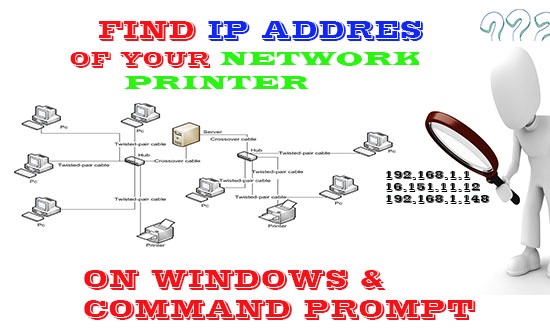If you are part of a large office or some institution, then you must be connected to a network printer for data sharing. Since each printer has a unique IP address, so for safety and required file sharing it is necessary to know the printer IP address of your required network printer.
Read Also to troubleshoot the IP address Conflict over a network.
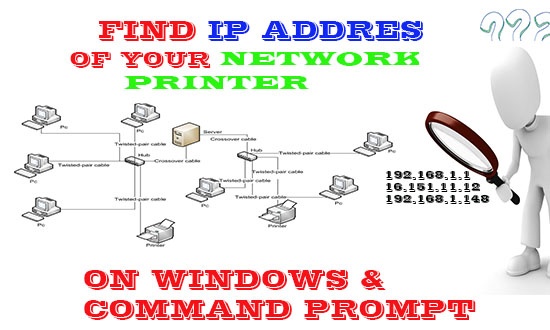
Methods to Find the IP address of a Network Printer:
There are many ways to find the IP address of your network printer, but I have compiled the one that is practical and match your particular situation, and is equally applicable on both Windows and Mac.
1- Onboard Printer Menu:
The first and foremost way to know the IP address of your printer is from its onboard printer menu screen. Although the printer menu varies, so for accuracy, you need to refer to its user manual. However, in most cases, the following printer options are mainly used to find the onboard IP address of the network printer:
- Press the Menu or Setup button.
- Use the appropriate buttons or touchpad to look for Networking or Networking setup options and press enter.
- Use the arrow keys to navigate the similar options like TCP/IP, IP address, Network Status, or Wi-Fi Status to view the IP address settings.
- The IP address of all Printers will be listed there.
2- Find the Printer IP address in Windows:
If you want to know the IP address of your network printer in the Windows operating system, then the following steps are for you:
- Go to the windows search bar by pressing Windows Key + R and select Devices and Printers from the list.
- Locate the Printer whose IP address you are trying to find out.
- Right Click the Printer and choose printer properties.
- The IP address is there to show.
- Windows 10 users can find the IP address of the Printer by choosing Manage > Printer Properties Options (on the left side of Printer settings windows)
3- Use Command Prompt to find the IP address of the Printer:
In order to find out the IP address of your Printer through a command prompt, use the following commands:
- Search for cmd in the windows search bar and press enter.
- In the command prompt windows, type netstat -r and press enter.
- A list of all printers and other devices will display, just select your desired one.
4- Through Network Router:
The IP address of a network printer can be located through the router also. Although every router may have a different setup or accessed menu, however, you can find the IP address of your printer with little effort.
Check also to find the IP address of Your Router with these easy methods.
So in this way, you can locate your printer through its IP address or can find the IP address of the specific printer by using the above-described methods.
Do comments with your feedback about this short tutorial.