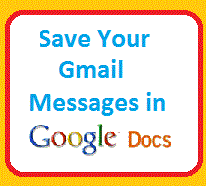Like to monitor your website with an SMS alert when your website is down. It is also very easy to save your Gmail Messages in Google Docs and then edit them like any other computer program.
The other case is that once a Gmail is inside your Google Docs account, you can easily convert that e-mail into a PDF file or to a Word document while keeping the original format, and there is no need for an external PDF converter.
Read Also: How to See your web pages in Text-only Format
How to save your Gmail Messages in Google Docs:
The steps given below will help to save your messages.
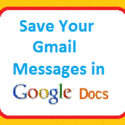
- Log in to your Gmail account and go to the Labs tab
- Now, search in the Lab by typing Create a Document.
- Enable Create a Document by clicking the radio button, and then save the changes.
- Now go back to your Gmail inbox and click on one of your existing emails.
- You will see a “Create a Document” link under the More box, just click it.
- This will export the current message as a new document in Google Docs – the rich text formatting is preserved, but if the message includes any file attachments, it will ignore them.
One Important Tip: Android application gives Android users full access to your documents offline, which means that once you save your important Gmail emails in Google Docs, they can be accessed on your phone without a data connection, which means you can also access them in offline mode.
You Maybe Also be Interested In:
- How To See Your Password Hidden Under Asterisks
- How to automatically delete spam emails in a Gmail Account
- Best Google Docs alternative
I hope so, you have got the knowledge to store Gmail Messages in Google Docs, if you have any other source to store Gmail messages, then do comment with your feedback.