WordPress is the most popular CMS today due to its user-friendly platform, plugins, themes, and widgets, and all can be gained after installing WordPress.Although there is are many of stuff already published about things to do after installing WordPress, and here I will share some important things that I have learned during my blogging career, and I hope so will help the new ones to improve performance as well as their blog security and seo score.
7 Things to do after installing WordPress:
So here comes the important things that one should do after installing WordPress. 
1-Change the Permalink Structure:
Permalink is the URL structure that one can see in the address bar while visiting a post or article. By default, the URL structure is similar to option 1, but you can change it as you will, and most bloggers use a structure similar to option 2.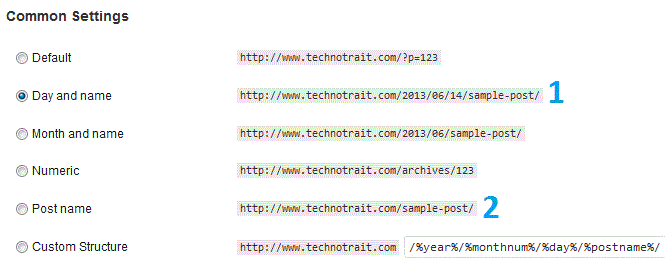 But the question is which permalink structure should be used…..?
But the question is which permalink structure should be used…..?
I have two reasons to select the permalink structure
- If you are giving pure blogging content, then option 2 will be best for you because the closer the keywords in the post title, the more will be seo friendly blog title.
- If you are giving technology news (as i have ) then it is preferred to use any other than option 2, because technology news are usually time-related and updated by the time.
Remember one thing that try to keep your selected permalink the same in all posts, otherwise changes may lead to 404 errors and you have to do a lot of things, including redirection to show your posts in search.
2- Install and activate the Theme:
usually the wordpress has a default theme like twenty eleven or twenty twelve (or similar to them). These themes are simple and have no more attraction; also, they are not user-friendly.
There are a lot of other free themes available on the WordPress site, and you can download them. But I will prefer the thesis theme, because these are seo friendly, well-optimized, and user-friendly themes. You can get a paid theme of your choice or search a little to find some free thesis themes to download.
3-Updating General Information:
Go to Settings> General> General settings and you will see a lot of spaces about your blog, including Title, Tag line, Email address and other options. All you need is to do is update the options according to your niche blog and save changes.
4- Install Necessary Plugins:
Plugins are the essential part of any blog, although there are a lot of plugins to download and use, but still, I have confined them to a limited number according to their need.
To install any plugin, just follow Plugins>Add new>search plugin or upload an existing saved plugin.
- get rid of unwanted and spam comments using Akismet
- Page Navi
- All in one SEO
- n related content
- Google XML sitemaps for images, video, and mobile.
- Better WP security
- Google Analytics for WordPress
- Growmap anti-spam plugin
- Tabber Tabs widget
- wp security scan
- wp super cache
- wp smush.it
- Google Analytics
Things to remember: Do not use too many plugins as these may affect your blog’s performance and can increase your blog loading time.
Read more: THE 15 BEST WORDPRESS PLUGINS TO USE
5- Add Email Subscription Form:
After installing WordPress and setting up the blog, you will need an email and RSS subscription form, so that every time a visitor see your quality content he may get a chance to visit it again or can get the updates from your blog directly in their email account. For this, Google Feedburner form is the best solution and will increase your blog traffic.
6- Update Your Ping List:
Pings are the automatic information about your blog update to the special website/search engines.
All you need to go to your admin area to settings>writing> just scroll down and you will see update services, currently there may be some pings url, but i have compiled a list of pings for you, just copy and paste them and click to save changes.
7- Setting up Robots.txt File:
Each blog has some unique content, and it can be seen/crawled by search engines or not for indexing, depending on robot.txt file. It usually has the url like http://www.example.com/robots.txt so all you need is just thoroughly check your blog files/directories >write a unique file in note pad>upload it to the root directory in cPanel.
It is also advised to visit some of the famous niche blogs to understand and use of robot.txt file.
Share the Thought: That’s all kindly share your experience about the things after installing WordPress on your blog.
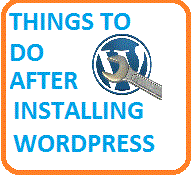
I am totally agreed with your opinions and points you have presented here and I found this blog really informative and people associated with this will definitely get lot of help.