Want to create multiple Gmail accounts for your marketing or personal use? Then you are at the right place. Creating bulk emails is possible with a few easy steps. The best thing about these unlimited accounts is that you don’t need any additional phone numbers for account verification or any other temporary email address.
Although there is an option to add new Gmail accounts to your existing ones. But this process may be a little slow and cause headaches. Also, you can use different phone numbers for different email IDs. But this is again expensive or may not be possible for everyone.
So we have come up with such unique Gmail accounts without phone number verification. Email created with this method is 100% safe ad you can even verify if a Gmail address is valid and exist.
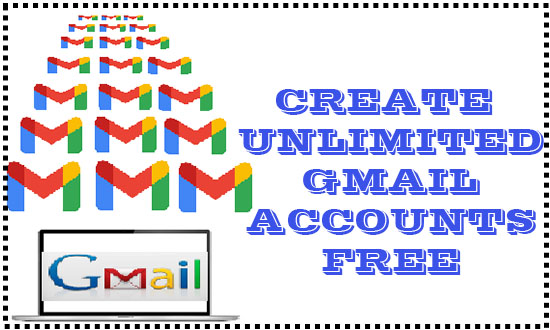
So let’s learn the method for creating multiple Gmail accounts for free.
Best Ways to Create Multiple Gmail accounts.
In order to create multiple Gmail accounts, I will share the tricks one by one to ensure unlimited Gmail accounts.
1- Create Unlimited Gmail accounts without any Phone Number:
- Go to gmail.com and create a new account.
- Fill out the form provided, including first name, last name, date of birth, et,c until you reach the phone number column.
- Just leave the phone number column empty. Later in the Skip, this verification makes it unchecked and enters the captcha. Click Next to proceed to the final step.
In this way, you can create as many email addresses as you want without verification of any phone number.
In some cases, browsers like Chrome or Firefox will not allow creating a Gmail account, so you can use Incognito Windows for Google Chrome and Private Windows mode in Firefox.
2 – Create multiple email addresses with one phone number:
This is a little tricky; however, creating many Gmail addresses is also not difficult. So let’s proceed.
- First of all, log in to your existing Gmail account and go to its settings.
- Under the settings tab, click Accounts and Imports, and then Other Google Account Settings.
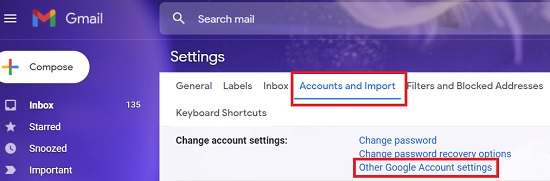
- In the new windows, under Security, scroll down and click on your existing Recovery Phone Number.
- Gmail may be asked to log in again to verify. So, proceed and go for Windows to edit or delete the verified Phone number.
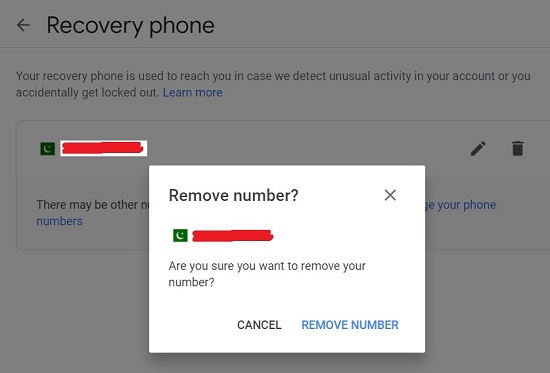
- Simply click the delete icon and confirm to remove the phone number.
- After successful removal, you can use this phone number again in a different Gmail ID by repeating the above steps without facing the problem related to this mobile number being already registered.
3 – Create Multiple Email Accounts using an existing Gmail account.
So this is the third way to create an unlimited mail account for Gmail by using the plus and dot sign tricks. The best thing is that these tricks are working with other email providers like Yahoo, Bing, MSN, etc.
Plus sign trick in email ID:
- Say you have an existing email ID, username@gmail.com
- You can add a plus sign in it as username+techno@gmail.com (you can use any combination for Gmail address, including a plus sign).
- You can create as many Gmail IDs as you can in this way; there is no limit to this.
Dot Sign trick in email address:
- Simply add a dot symbol in your existing email address as username.techno@gmail.com. You can also use any combination with a dot sign preceding your main Gmail address.
All email IDs that have a plus sign or a dot are secondary email addresses of your main existing Gmail account. Because Gmail ignores the use of plus or dot sign in its email address and considers all those as one main Gmail ID.
Hope you can try the above-mentioned ways to create unlimited Gmail accounts for personal and business purposes.