In this growing AI era, Alexa is a good and handy device to make your routine life much easier, and on the go. So, whether you want to research your favorite topic, explore the world, listen to music, or have fun, you need not sit and search for your required queries, but just be a good speaker to ask your desired words from Alexa and get your related output voice in a few seconds.
But all is well when your Alexa device is connected to a Wi-Fi network. Because, without an active wifi network, your Alexa device may not be fully functional and may not be very effective. The only way to use it for smart home or other activities is with a Wi-Fi connection.
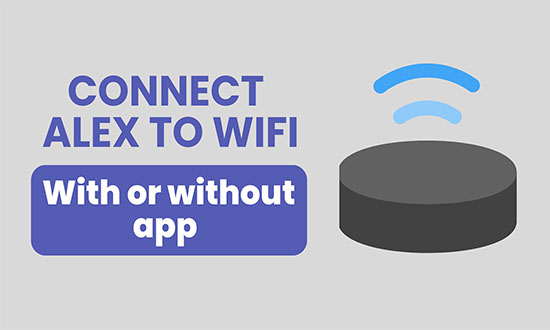
Is it Necessary to connect Alexa with Wifi:
Yes, it is necessary to have an echo device connected to wifi for proper operation. Alexa needs internet access to process voice commands, stream music, control smart home devices, provide updates, and answer questions. Alexa can’t reach the cloud services necessary for its functions without a Wi-Fi connection.
Although some features, such as using Alexa as a Bluetooth speaker, might work without the internet, its main capabilities rely on being connected to a network. A stable Wi-Fi connection ensures that Alexa can provide real-time information and work smoothly with other smart devices and services like Google Voice, making it an essential part of the Alexa experience.
Two Ways to Connect Your Alexa Device to Wifi Network:
If you want to connect your Alexa device to a Wi-Fi network, then you may have two options for it: one by using an app on smartphones or tablets, and the second without any app by using a PC or laptop. Below is the description of both options for your early reference.
Learn to set up a wireless security key in Windows with simple steps
1-Connect Alexa to Wifi by using the App:
To connect Alexa to Wifi through the app, there are two options that you have:
- Buy a new device and want to connect it to your wifi for the first time.
- Want to modify the existing connection with new network details.
Here are the details of both options:
You buy a new device and have a Wi-Fi connection for the First time:
When you buy a new device, and consequently want to connect it to a new Wi-Fi network for the first time, you need to follow a few steps.
- Download the Alexa app from the Google Play Store (Android devices) or the Apple App Store (iPhone devices).
- Open the Alexa app on your smartphone and sign in to your Amazon account.
- Go for the Plus icon at the top right corner of your device app and click to add a new device (in some cases, the app automatically detects the Alexa device for pairing Also, be sure that your Alexa device is in setup/pairing or connectivity mode.)
- Select your desired device (Amazon Echo device may be at the top of the list). You can find other options for your required device by scrolling down.
- Once your device is successfully detected, it will ask you to choose your desired wifi network to connect. (So just enter the Wi-Fi password to connect the device.)
- Your Alexa device should now be detected on your required wifi network.
When you want to modify the Wi-Fi connection for the Alexa device:
If you are connecting to a new wifi network or a new router or moving to another place as a college or an office, due to restrictions of certain websites or weak network connections, then there are some slightly different steps to follow:
- Open the Alexa app, navigate to devices, and select your Alexa device.
- Tap the wifi network option and then tap on the change icon to initiate the reconnection process.
- Go through the setup to select your new wifi network from the list available in the app. Connect using the right password and let Alexa confirm the updated wifi network.
Fix the error of Android connected to wifi but no internet access
2-Connect Alexa Device to Wifi without any Phone:
Although the first method of connectivity is quite simple and enough. However, for the interest of common users, the method to connect an Alexa device to a new Wifi without an app, especially a PC or laptop, is also here. This may also be helpful for users who have no smartphone at all. So it may be helpful for users who want to enjoy Alexa without a smartphone or tablet. Just follow the simple steps:
- Open your browser in pc/laptop or even smartphone and go to alexa.amazon.com
- Log in to your Amazon account and click Settings from the left menu.
- Go to Devices, select Setup a new device, and choose your device from the list available.
- Connect to the Amazon network, a temporary internet connection for the Alexa setup process, and click continue in the browser.
- Now choose the wifi network you want and enter the details to connect your Alexa device.
So your Alexa device will be connected to a Wi-Fi network without any app.
Frequently Asked Questions:
Q 1: How to put Alexa in Pairing mode?
Answer: Simply say “Alexa, pair” to the Echo device you’d like to connect to. It will be in pairing mode to automatically search for the best connection for you.
Q 2: How to fix Alexa not connected to the internet?
Answer: There are many reasons for that:
- Check the availability of Wifi signals and internet connection.
- Change the location of the Alexa device or the main wifi router.
- Restart the Alexa device and the Wi-Fi router.
- Factory reset/update the settings of the Alexa device.
Q 3: What devices support Alexa?
Answer: Alexa is integrated into a variety of Amazon Echo devices, such as the Echo Dot, Echo Show, and Echo Studio, as well as Fire TV, select third-party speakers, smart TVs, and even mobile apps.
Q 4: Can Alexa control smart home devices?
Answer: Yes, Alexa can easily manage a variety of compatible smart home devices, including smart bulbs, thermostats, plugs, cameras, and more. To get started, just connect them through the Alexa app or enable the specific skill for each device.
Q 5: How can I make the Alexa device more secure?
Answer: There are several ways, including:
- When you’re not using it, make sure to mute the mic.
- Take a moment to review and delete your voice history in the Alexa app.
- Don’t forget to set up a voice PIN for any purchases.
- Remember to turn on notifications for smart home access.
Q 6: Can I change Alex’s wake word or voice?
Answer: Yes, you have the option to change the wake word to something like “Echo,” “Amazon,” or “Computer,” and you can also choose different voice tones or accents right from the Alexa app settings
Conclusion:
Whether you picked up your Echo brand-new or switched WiFi networks, you now have two reliable methods to get it back online — via the Alexa app or directly via browser. Choose the path that fits your style and hardware.
Your Next Step: Try setting up right now. If you run into issues, drop a comment below with your question and we’ll help you out. And if you found this helpful, subscribe for more smart-home how-tos and productivity hacks
However, if you feel any connectivity issues, you may follow their troubleshooting guide by visiting their official site.