In this era of AI technology, it is not new to integrate any device. Our smartphones have become smarter than earlier. With advanced inventions, it may not be necessary to carry other computer devices to control and command. Even now we can replace our computer mouse and keyboard with some tips from our existing Android phone.
Yes, it may not be so advanced, but it is equally helpful. Especially, when you won’t carry an extra keyboard and mouse, or even in some cases unable to use your existing computer devices wirelessly.
Read Also to right-click without a mouse in Windows or MAC devices.
In today’s tutorial, we will come to know an Android app (free) that may be helpful to control any device through a Bluetooth connection. So whether you have a laptop, Windows PC, or even a MacBook. The device will be at your fingertips.
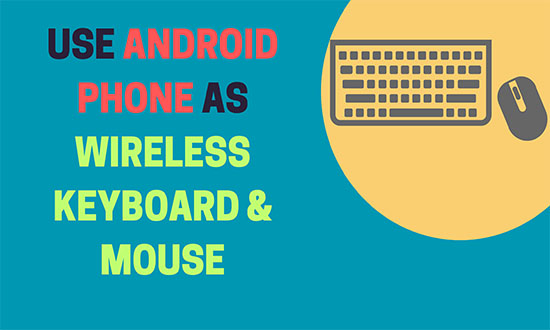
How to Use Your Android Phone as a Bluetooth Mouse or Keyboard in Windows:
Follow the steps to use any Android phone as a wireless mouse or keyboard to operate any Windows PC or even a MAC device.
1- Download any reliable app from the Google Play Store (most users prefer Serverless Bluetooth Keyboard & Mouse )
2- Open the app after downloading and tap Allow to begin.
3- Select the Menu by clicking three horizontal lines at the left side corner of your phone, and choose Bluetooth devices.
4- Click ADD DEVICE to add your nearby device.
5- In your Windows PC, just pair the Android phone through Bluetooth.
6- Once your phone is connected to your PC, go back to your Android phone screen and tap Use This Device.
7- Your Android phone is ready to use as a trackpad; just drag your fingers around the screen to move the mouse on the receiving device.
8- To enter text, tap the keyboard icon in the top right corner of your device and start typing text freely.
Things to Keep in Mind:
Latency may occur: Because this uses a Bluetooth connection, slight delay in mouse movement or typing may happen — especially on older phones or Windows PCs.
Battery usage increases: Keeping Bluetooth active and using your phone as an input device drains battery faster than normal. Consider keeping your charger nearby.
Compatibility varies: Some Bluetooth stacks or Windows versions may not fully support all features of the app. Always test your setup before relying on it.
Security caution: Paired devices should be trusted. Avoid pairing in public places unless you trust the connection.
App updates matter: The app interface or required permissions may change over time — ensure you’re using the latest version.
You just learned how to transform your Android phone into a Bluetooth mouse and keyboard for your Windows PC — freeing you from cables and extra hardware. Whether you’re presenting, travelling, or simplifying your desk setup, this trick can come in handy.
Try it now and let us know in the comments: how did it work for you? While you’re here, subscribe to our newsletter for more quick productivity-hacks for Android and Windows.