While working on a Windows PC, many temporary files were created over time. These files will not only occupy the computer’s hard disk space but may also cause the computer to slow down. Knowing the methods to delete temporary files from the system can be effective for the system as well as the computer operator.
Before proceeding, let’s come to know about the temporary files.
What are Temporary Files in Windows?
In Windows, temporary files (often called Temp files) are created by the operating system or application software to hold data temporarily while the program is being used. They usually have the extension .tmp or similar and are meant to store information only for a short period.
There are many temporary files included: system & application temp files, cache files, and log files. Installation files, crashed files, etc.
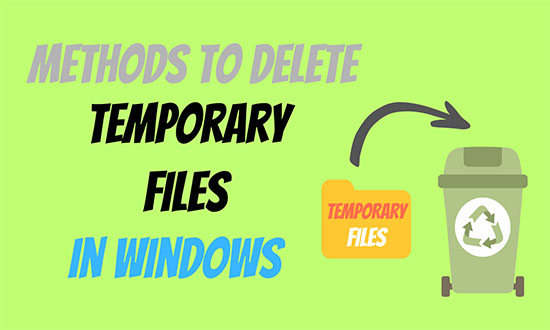
Read Also:
- Learn how to Auto-Delete Old Files from Windows 11.
- Best Free PC Cleaner Software for Windows and Mac
- Best Duplicate Photo Cleaner and Remover Software for Windows 10
Why should we delete temporary files from our computer?
Although temporary files seem to be harmless, over time, they may occupy valuable disk space. So it is good to clear these files regularly to enhance system performance and may improve security.
There are many reasons to get rid of these temporary files from your system:
- Frees Up Disk Space Over time: temporary files, cache, and leftover installation data can pile up and consume several gigabytes of your storage. By deleting these files, you can reclaim valuable space, especially on SSDs that have limited capacity.
- Improves System Performance: Having too many temporary files can slow down file indexing and lead to increased disk fragmentation. Cleaning them out allows Windows to access data more quickly, boosting overall performance.
- Speeds Up Boot and Shutdown Times: Old log files and temporary files related to startup can slow down the boot and shutdown processes. Removing them helps Windows start up and shut down more efficiently.
- Enhances Application Performance: Applications like browsers, editors, and games generate temporary files. If these accumulate, they can cause the apps to lag or even crash. By deleting these temp files, you ensure that your software runs smoothly.
- Fixes System Errors and Crashes: Corrupted or outdated temporary files can lead to glitches, app crashes, or annoying “low disk space” warnings. Clearing them out helps reduce conflicts and keeps your system stable.
- Protects Privacy: Browsers and apps often store cached data, logs, and histories in temporary folders. By deleting these files, you help safeguard your sensitive information from being recovered.
- Improves Update and Installation Success: Windows updates and software installations can fail if old temporary files get in the way. Clearing out temp data ensures that updates and installations go off without a hitch.
- Reduces Security Risks: Leftover temporary files can be a target for hackers or malicious software. Removing them helps minimize potential security vulnerabilities.
How to Delete Temporary Files from Your Windows Safely-Step by Step Guide:
Windows users can adopt the following quick and effective ways to remove temporary files easily:
Manual Methods:
1- Use the Run Command to remove temporary files:
This is the easiest way to manually delete the temp files from Windows 10/11. Follow the steps below:
- Open the run command by pressing Windows key+R.
- Type temp in the search box and click ok.
- Select all temp files using Ctrl + A and then press delete.
- Finally, open the recycle bin and empty it of the deleted temporary files to get rid of these files permanently.
Similarly, you can type “%temp%” in the search box and follow the above steps to delete all local temporary files.
2- Use Command Prompt to clear temporary files:
To remove temporary files, you can also use the command prompt, so follow the steps:
- Open the command prompt and run the following command, and press Enter.
del /q/f/s %TEMP%\*
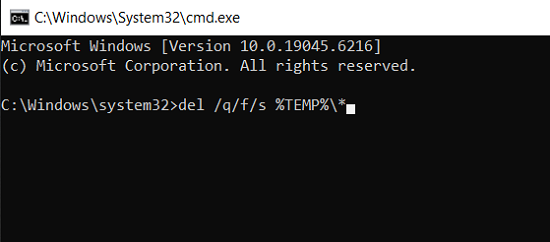
The system will soon start to delete the temp files from Windows. The system may skip some files because these may be in use by another program or app. So it is better to close all programs or apps before performing the procedure.
Automatic methods to Clear Temporary Files:
Below are the settings in Windows to remove the temporary files automatically.
3- Delete temporary files using Storage Sense:
To remove temporary files using Storage Sense, we first have to enable Storage Sense.
- Press Win + I (Windows icon+ I key) to open Settings.
- Go to System > Storage and turn Storage Sense On.
- Click Storage Sense to open its Settings.
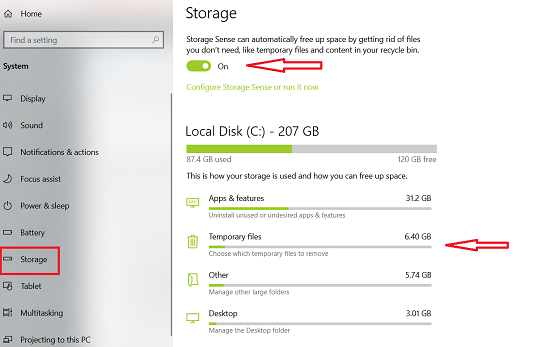
- Under Cleanup of temporary files, keep the option on (this removes temp system/app files automatically).
- Choose Run Storage Sense frequency: During low free disk space / Every day / Every week / Every month. This will delete files from the recycle bin, downloads folder, or other local drive.
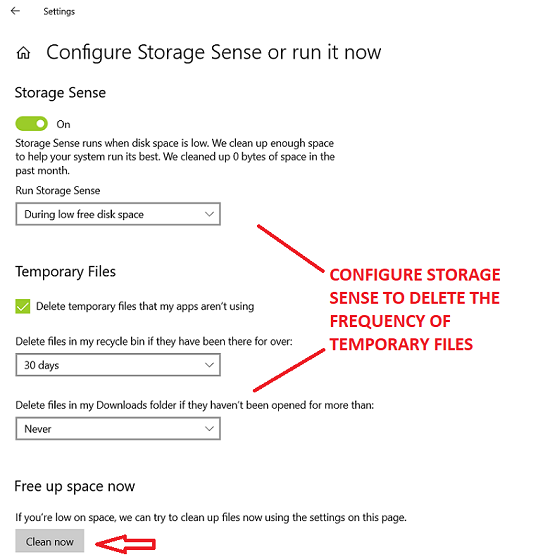
- Scroll down and click Run Storage Sense now → Run (or Clean now). Windows will scan and delete the selected temporary files.
4- Perform temp files cleanup using Disk Cleanup:
Microsoft has a built-in feature to deal with the temporary Internet and app files. Just follow the steps:
- Type disk cleanup in the search, select the drive from the list, and click ok.
- Check the box next to the files that you want to delete and click ok. (You can also view files before deletion)
- A dialog box with the message ” Are you sure you want to delete these files permanently?” just click delete files, and the system will automatically delete all selected files from that drive.
You can also select any drive to perform the above procedure for file deletion.
Frequently Asked Questions (FAQ’s):
Q-1: Is it Safe to remove temporary files in Windows?
Answer: Yes, all files in the temp folder are safe to delete.
Q-2: Are Temporary Files the same as Junk files?
Answer: Temporary files are created by software to temporarily store data; some of the files are useful while using the software or program. Junk files are the unnecessary or obsolete files that may include outdated temp files, logs, or cached data no longer in use.
Q-3:Does deleting temporary files affect installed programs or system stability?
Answer: No, clearing temporary files won’t touch any important program or system files. These files are just there for quick tasks, and Windows or your apps will recreate them when they’re needed again. Just a heads up, if you delete files while a program is still open, it could lead to that program losing any unsaved work.
Q-4: Do Windows updates create temporary files, and should those be deleted?
Answer: Yes, updates do create Windows Update Cleanup files. Once an update has been successfully installed, you can safely delete these files since they’re only there for rollback purposes.