People run into problems sometimes when they try to open a PDF file. They see it come up completely blank, with all the text and images gone. That kind of thing gets frustrating fast. It feels even worse if the file is something you need right away. Windows users deal with this a lot. PDFs turn up showing blank pages in places like Adobe Reader, web browsers, or right after a download.
This guide covers how to fix PDFs that show blank pages on Windows. It explains the reasons for the problem. It also gives some quick fixes that tend to work well.
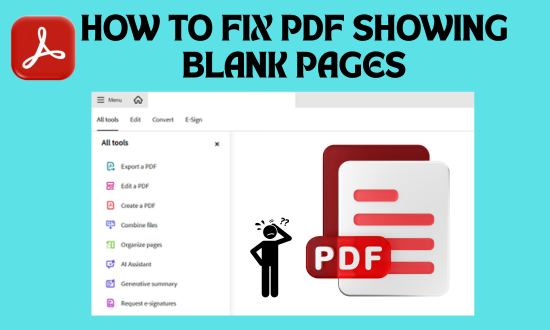
What Causes a PDF to Show Blank Pages?
Several things can make a PDF show up blank when it opens.
- One common issue comes from a corrupted or incomplete PDF file
- An outdated or buggy PDF viewer plays a role, too, such as Adobe Acrobat Reader
- Errors in browser PDF plugins cause trouble, particularly in Chrome or Edge
- Hardware acceleration turned off leads to display glitches
- Security settings or antivirus software might block the way PDFs render
- Printer drivers or system compatibility problems add to the mix as well.
Read Also: Learn to Remove Password Protection from PDF file
Ways to fix PDFs showing blank pages on Windows:
These methods have proven effective over time. Go through them step by step until you solve the issue of PDF showing blank pages in Windows.
1-Update or reinstall the PDF reader:
Older versions of PDF viewers often lead to display problems. For Adobe Acrobat Reader users, checking for updates helps a lot.
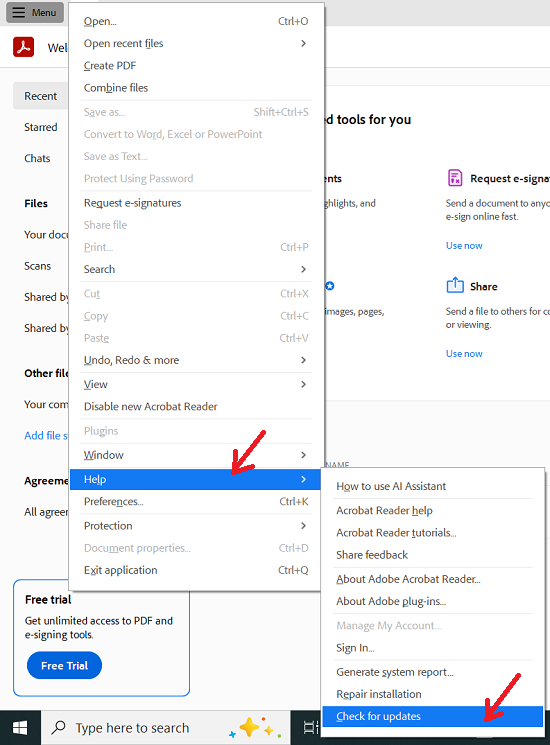
To do this:
- Open Adobe Acrobat Reader.
- Head to the Help menu and select Check for Updates.
- Install any updates that show up, then restart the system.
If issues keep happening, uninstall Adobe Reader completely. Reinstall it fresh from the official site.
2-Disable Protected Mode in Adobe Reader:
This feature in Adobe sometimes messes with how PDFs render. It affects files downloaded from browsers the most.
- Open Adobe Reader to start.
- Go to the Edit menu, then Preferences, and pick Security (Enhanced).
- Uncheck the box for “Enable Protected Mode at startup”.
- Restart Adobe Reader now. Open the PDF file again to test.
Keep in mind that Protected Mode offers security. Disable it just for now. Turn it back on once the problem clears up.
3-Try opening the PDF in a different program or browser:
One app might fail while another works fine.
Switch to Microsoft Edge, Chrome, or Foxit Reader for a test. If browsers are the issue, download the file fully. View it in a desktop PDF reader after that.
This approach shows if the file itself has problems or if the software causes the blank pages.
4-Clear the browser cache and turn off extensions:
Browsers can glitch on PDFs because of old cached files or add-ons.
For Google Chrome:
- Go into Settings. Find Privacy and select Clear browsing data.
- Pick Cached images and files, then hit Clear data.
- Disable any extensions that touch PDF viewing, such as download managers or converters. Reload the PDF page after these changes.
5-Switch off Graphic acceleration:
This setting creates conflicts in displaying content. It hits older graphics cards or low-end systems harder.
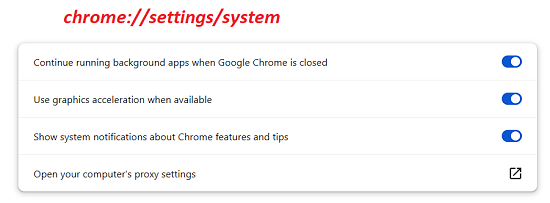
- In Adobe Reader, go to Edit, then Preferences, and choose Page Display. Uncheck the option for Use hardware acceleration.
- For Chrome, type chrome into the address bar with settings and system. Turn off “Use Graphic acceleration when available.”
Restart the browser or app once done.
Note: in advanced Google Chrome versions, the option of “use hardware acceleration when available” has been changed to “Use graphic acceleration when available”
Don’t forget to read the method to Edit PDF files without Adobe Reader
6-Repair the PDF file directly:
Software tweaks do not help if the file has been corrupted somehow. Tools exist to fix that.
Adobe Acrobat Pro has a Repair PDF feature built in. Online options work too, like iLovePDF, PDF2Go, or SmallPDF.
- Back up the original file first. Run the repair, then open the new version to check.
7-Turn off antivirus or security software for a bit:
These programs sometimes flag PDFs wrongly. They block rendering if forms or JavaScript appear inside.
- Disable the antivirus temporarily.
- Reopen the PDF to see if it loads.
- If success comes, add the PDF viewer to the whitelist. Make Adobe Reader or whatever you use an exception.
8-Download the PDF again or get a fresh copy:
Downloads can cut off or corrupt files midway.
Grab it once more from the source. Ask the sender to resend if needed.
One extra tip covers printing:
If the PDF looks good on screen but prints blank.
- Check printer settings. Update the printer driver fully.
- In Adobe Reader’s print options, enable Print as Image under advanced settings. This handles most blank print issues.
Frequently Asked Questions (FAQ’s)
Q 1-Why is my PDF opening blank in Windows?
Answer: One reason PDFs open blank in Windows involves corrupted files. Outdated Adobe Reader contributes too. Browser plugin issues add up. Updating the app or disabling Protected Mode often resolves it.
Q 2-Can antivirus software cause blank PDFs?
Answer: Antivirus software can cause blank PDFs. Programs block rendering for safety. Disable the antivirus briefly to test. Whitelist Adobe Reader afterward.
Q 3-Why do fillable PDFs show blank fields?
Answer: Fillable PDFs show blank fields due to incompatibility with the viewer. Form fields fail to display properly. Open the file in Adobe Acrobat Reader, not a browser. All fields appear correctly then.
Q 4-How do I fix a PDF that prints blank pages?
Answer: To fix a PDF that prints blank pages, enable Print as Image in Adobe Reader’s print dialog. Find it under Advanced Settings. Update printer drivers also. Check system compatibility for good measure.
Q 5-Will reinstalling Adobe Reader fix blank PDF issues?
Answer: Reinstalling Adobe Reader fixes blank PDF issues in most cases. The process clears corrupted parts. It resets the default viewing settings, too.
Q 6-Can I fix a blank PDF online?
Answer: Online fixes work for blank PDFs. Tools like SmallPDF, PDF2Go, or iLovePDF restore damaged files. They handle blank spots easily.
Conclusion:
A blank PDF showing up can seem like a real headache at first. But in truth, it tends to be nothing more than a minor glitch most of the time.
Updating the PDF viewer often does the trick. Or maybe tweaking one setting, or even repairing the file directly. Either way, things usually return to normal within just a few minutes.
The above elaborated basic steps help sort out blank pages in PDFs on Windows systems—no need to keep trying out various fixes that lead nowhere.
So whenever a PDF opens blank in Windows again, the approach will be clear. Just follow the steps described above and stay calm, quick, and full of confidence.