Being a Gmail user, it is good news that now you can unsend an email in your Gmail account soon after you sent it to someone for a short period of time.
So whether you have forgotten to add some text, attachment, or even want to modify the email sent, then you have the option to resend it again by pressing the unsend option soon be visible in the left corner after sending an email. By default, you have only 5 seconds to stop the delivery of that email which may not be too much to decide whether to undo the sent email or not.
But the Good news is that you can extend the redo email time frame up to 10, 20, or even 30 seconds. The thing to be noted is that the undo send feature does not retrieve your email from the receipt mailbox but will only delay it for a limited period of time.
So want to learn an extension of email redo time, then continue reading and let us have more control over your emails in your Gmail account.

How to Extend the time to unsend an email in your Gmail account:
If you want to unsend an email then a very simple trick of undoing sent tool is here for you. Usually, this tool is already enabled by default, however, you can adjust the undo sent time to delay the mail delivery. The method is very simple:
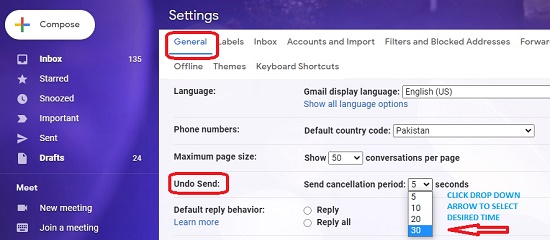
- Press the Wheel icon on the top right corner to enter in Gmail main settings page.
- Choose the General tab and scroll down to undo send option.
- Under Undo Send option, click the drop-down arrow to select the Send Cancellation period of 5, 10, 20, or even 30 seconds.
That’s all, now whenever you send an email to anybody you can have a time of up to 30 seconds to stop the email and let to modify it according to your desire.